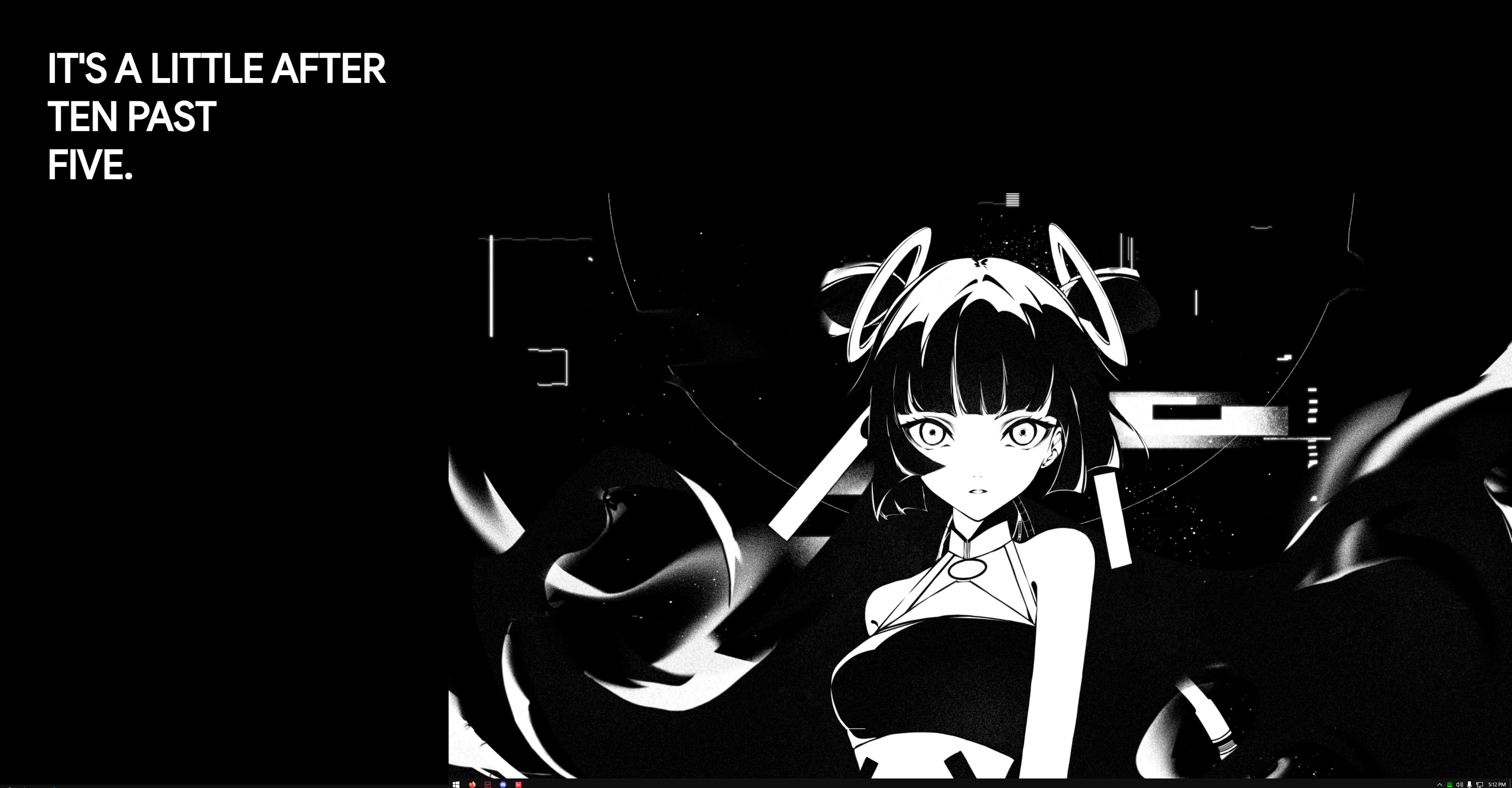992 words
5 minutes
Untity学习记录-实现一个完整的2D游戏Demo-23-人物互动标识
大家好!今天我们来探讨游戏中的交互系统实现,重点是如何设计通用的交互机制,并支持多输入设备的动态切换提示。这个系统将用于场景传送、宝箱开启等各类游戏互动。
交互系统架构设计
核心组件结构
交互系统主要包含三部分:
1. **交互标识(Sign)**:
- 显示在玩家头顶的提示UI
- 动态适配不同输入设备
- 碰撞检测触发显示/隐藏
2. **可交互物体(Interactable)**:
- 实现特定交互逻辑
- 标记为"Interactable"标签
- 挂载具体交互脚本
3. **输入管理系统**:
- 检测当前输入设备类型
- 统一管理交互按键
- 处理设备切换事件交互标识实现
动画控制器设置
// SignAnimatorController 配置要点:
- 创建空默认状态(Default)
- 添加不同设备对应的动画状态
- 不设置过渡条件,通过代码直接播放
- 动画状态命名与设备类型匹配(如"Keyboard"、"Gamepad")标识控制脚本
// SignController.cs
using UnityEngine;
using UnityEngine.InputSystem;
public class SignController : MonoBehaviour
{
[SerializeField] private SpriteRenderer spriteRenderer;
[SerializeField] private Animator animator;
[SerializeField] private Transform playerTransform;
private bool canInteract;
private InputAction interactAction;
private void Awake()
{
// 初始化输入
var playerInput = new PlayerInputControl();
interactAction = playerInput.Player.Interact;
playerInput.Enable();
// 监听设备变化
InputSystem.onActionChange += OnInputDeviceChanged;
}
private void OnDestroy()
{
InputSystem.onActionChange -= OnInputDeviceChanged;
}
private void Update()
{
// 同步玩家朝向
transform.localScale = playerTransform.localScale;
// 控制显示/隐藏
spriteRenderer.enabled = canInteract;
// 交互检测
if (canInteract && interactAction.triggered)
{
// 触发交互逻辑...
}
}
private void OnTriggerEnter2D(Collider2D other)
{
if (other.CompareTag("Interactable"))
{
canInteract = true;
UpdateButtonPrompt(other.GetComponent<InputDeviceType>());
}
}
private void OnTriggerExit2D(Collider2D other)
{
if (other.CompareTag("Interactable"))
{
canInteract = false;
}
}
private void OnInputDeviceChanged(object obj, InputActionChange change)
{
if (change == InputActionChange.ActionStarted)
{
var device = ((InputAction)obj).activeControl.device;
UpdateButtonPrompt(GetDeviceType(device));
}
}
private void UpdateButtonPrompt(InputDeviceType deviceType)
{
animator.Play(deviceType.ToString());
}
private InputDeviceType GetDeviceType(InputDevice device)
{
// 设备类型判断逻辑...
}
}
public enum InputDeviceType { Keyboard, Gamepad }多设备输入适配
设备类型检测
// 扩展设备类型判断
private InputDeviceType GetDeviceType(InputDevice device)
{
switch (device)
{
case Keyboard:
return InputDeviceType.Keyboard;
case Gamepad:
return InputDeviceType.Gamepad;
default:
return InputDeviceType.Keyboard; // 默认键盘
}
}输入动作配置
// Input Action Asset配置要点:
1. 创建"Interact"动作
2. 添加多设备绑定:
- 键盘:E键
- 游戏手柄:South按钮(PS○/XboxB)
3. 交互类型设置为"Button"可交互接口设计
交互接口定义
// IInteractable.cs
public interface IInteractable
{
InputDeviceType PreferredDevice { get; }
void Interact();
}宝箱交互实现
// ChestInteractable.cs
public class ChestInteractable : MonoBehaviour, IInteractable
{
[SerializeField] private Sprite openSprite;
[SerializeField] private AudioClip openSound;
public InputDeviceType PreferredDevice => InputDeviceType.Keyboard;
private SpriteRenderer spriteRenderer;
private bool isOpen;
private void Awake()
{
spriteRenderer = GetComponent<SpriteRenderer>();
}
public void Interact()
{
if (isOpen) return;
spriteRenderer.sprite = openSprite;
AudioManager.Instance.PlaySFX(openSound);
isOpen = true;
// 触发宝箱奖励逻辑...
}
}场景传送门实现
基础传送组件
// DoorInteractable.cs
public class DoorInteractable : MonoBehaviour, IInteractable
{
[SerializeField] private string targetScene;
[SerializeField] private Vector2 spawnPosition;
public InputDeviceType PreferredDevice => InputDeviceType.Gamepad;
public void Interact()
{
SceneLoader.Instance.LoadScene(targetScene, spawnPosition);
}
}系统集成与优化
交互管理器
// InteractionManager.cs
public class InteractionManager : MonoBehaviour
{
public static InteractionManager Instance { get; private set; }
private List<IInteractable> interactables = new List<IInteractable>();
private void Awake()
{
if (Instance == null)
{
Instance = this;
DontDestroyOnLoad(gameObject);
}
else
{
Destroy(gameObject);
}
}
public void Register(IInteractable interactable)
{
if (!interactables.Contains(interactable))
interactables.Add(interactable);
}
public void Unregister(IInteractable interactable)
{
interactables.Remove(interactable);
}
}性能优化建议
- 对象池管理:频繁交互的物体使用对象池
- 输入优化:使用Input System的Action回调替代每帧检测
- 事件系统:交互事件使用ScriptableObject事件通道
- 分层渲染:交互提示UI使用单独渲染层
调试与测试工具
编辑器扩展
#if UNITY_EDITOR
[CustomEditor(typeof(InteractableBase))]
public class InteractableEditor : Editor
{
public override void OnInspectorGUI()
{
base.OnInspectorGUI();
if (GUILayout.Button("Test Interact"))
{
((IInteractable)target).Interact();
}
}
}
#endif调试可视化
void OnDrawGizmos()
{
Gizmos.color = Color.green;
Gizmos.DrawWireCube(transform.position, interactionSize);
if (canInteract)
{
Gizmos.color = Color.yellow;
Gizmos.DrawSphere(transform.position + Vector3.up * 2f, 0.5f);
}
}扩展功能思路
上下文交互:
- 根据场景显示不同交互提示
- 动态交互内容(如对话树)
辅助功能:
- 交互按键重绑定
- 视觉障碍模式(增强提示)
高级反馈:
- 交互物体高亮
- 触觉反馈(手柄震动)
// 手柄震动反馈示例
private IEnumerator RumbleController(float lowFreq, float highFreq, float duration)
{
if (Gamepad.current != null)
{
Gamepad.current.SetMotorSpeeds(lowFreq, highFreq);
yield return new WaitForSeconds(duration);
InputSystem.ResetHaptics();
}
}
Untity学习记录-实现一个完整的2D游戏Demo-23-人物互动标识
https://fuwari.vercel.app/posts/unity/2dadvanture/23interactable/